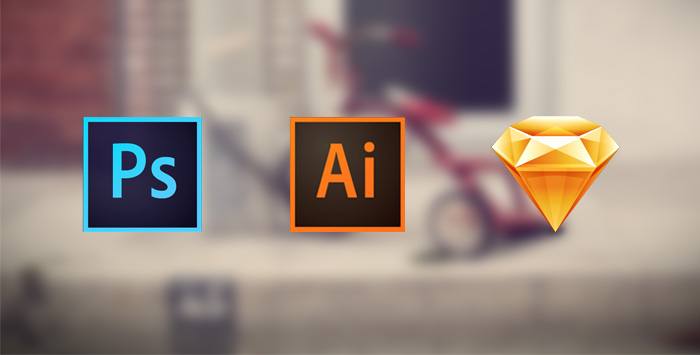
Blurry images are like Hansel, so hot right now. There's a few different ways to create them, so we'll look at this technique in Photoshop, Illustrator, and Sketch.
First and foremost, the software you use depends primarily on what you're comfortable creating in, as well as the specific reason your trying to blur an image in the first place.
Blurry Images in Photoshop
If you only need a giant blurry image for a background or something similar, then the software doesn't matter very much, but if you need to manipulate the image itself beyond simple blurring, like creating composite images, etc., you'll be best off in Photoshop for your blurry business. Hence the name, Photoshop.
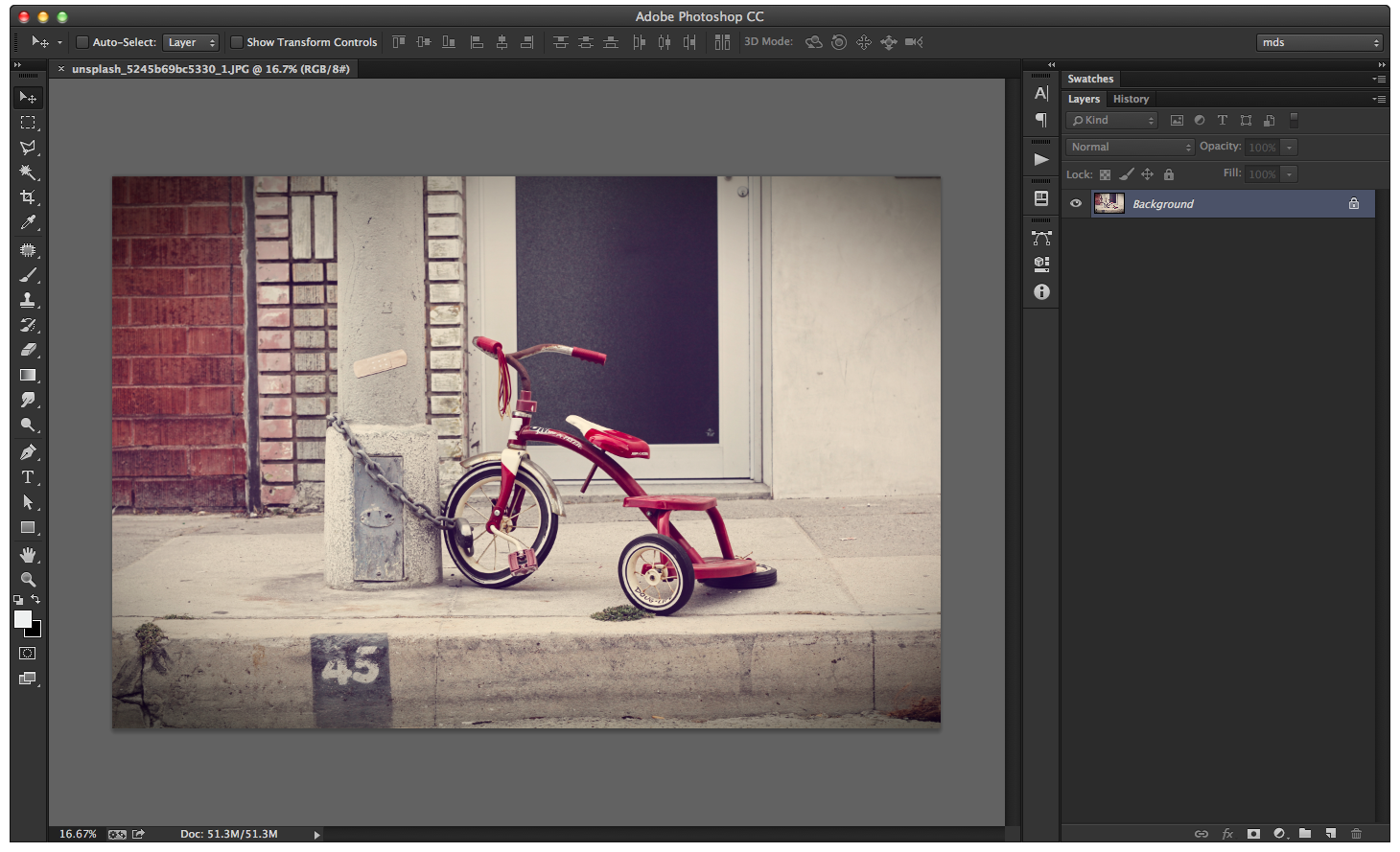
Once the image is opened inside of photoshop, it's always a good idea to create a copy of the layer before doing any type of editing, in case we need the original layer for anything later. Right click the layer and select Duplicate Layer or better yet hit Command + J.
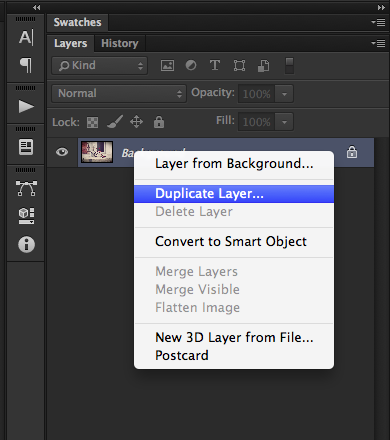
Next, we'll convert it to a smart object. Right click the layer and choose Convert to a Smart Object.
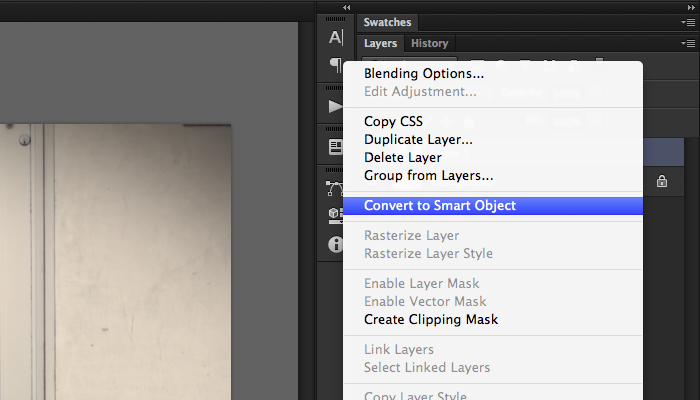
We can still apply a gaussian blur to a dumb object, but once we do, we can't remove the effect without trashing it and starting over. It's always a best practice to use non-destructive editing techniques when possible, leaving opportunity for adjustments if things change as the design progresses.
With the smart object selected, choose Gaussian Blur from Filter > Blur > Gaussian Blur
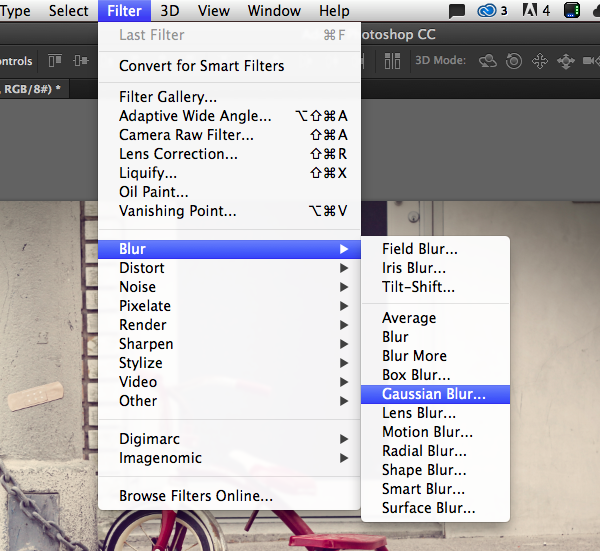
The blur radius amount is really a personal preference depending on your particular taste and use case. For this example, let's go with 50.
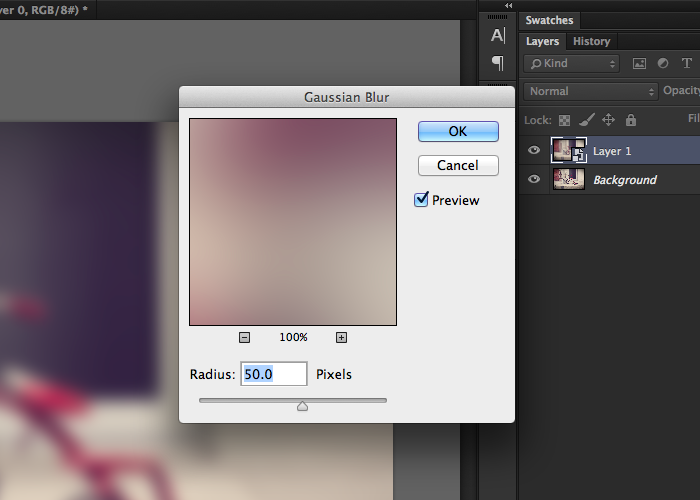
Ahhh, yeah. Nice and blurry.

And because we used a smart object instead of a raw rasterized image, we can double click the smart filter to activate the blur dialog again and change it.
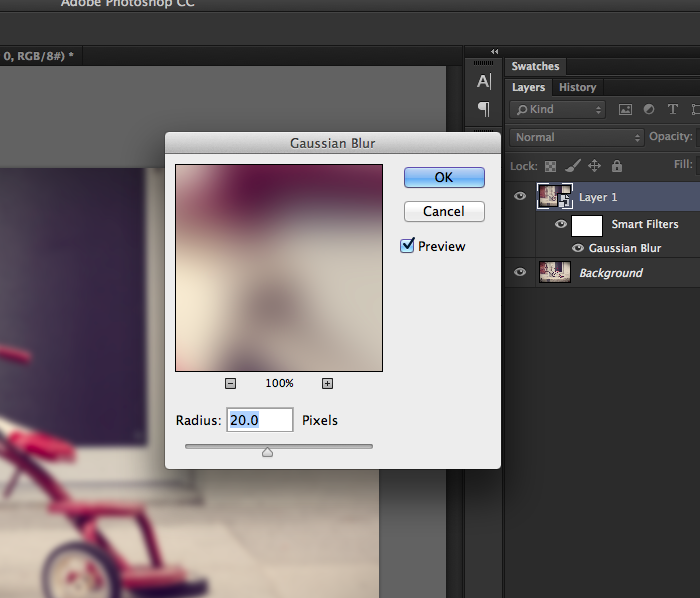
That's how you blur images in Photoshop.
Blurry Images in Illustrator
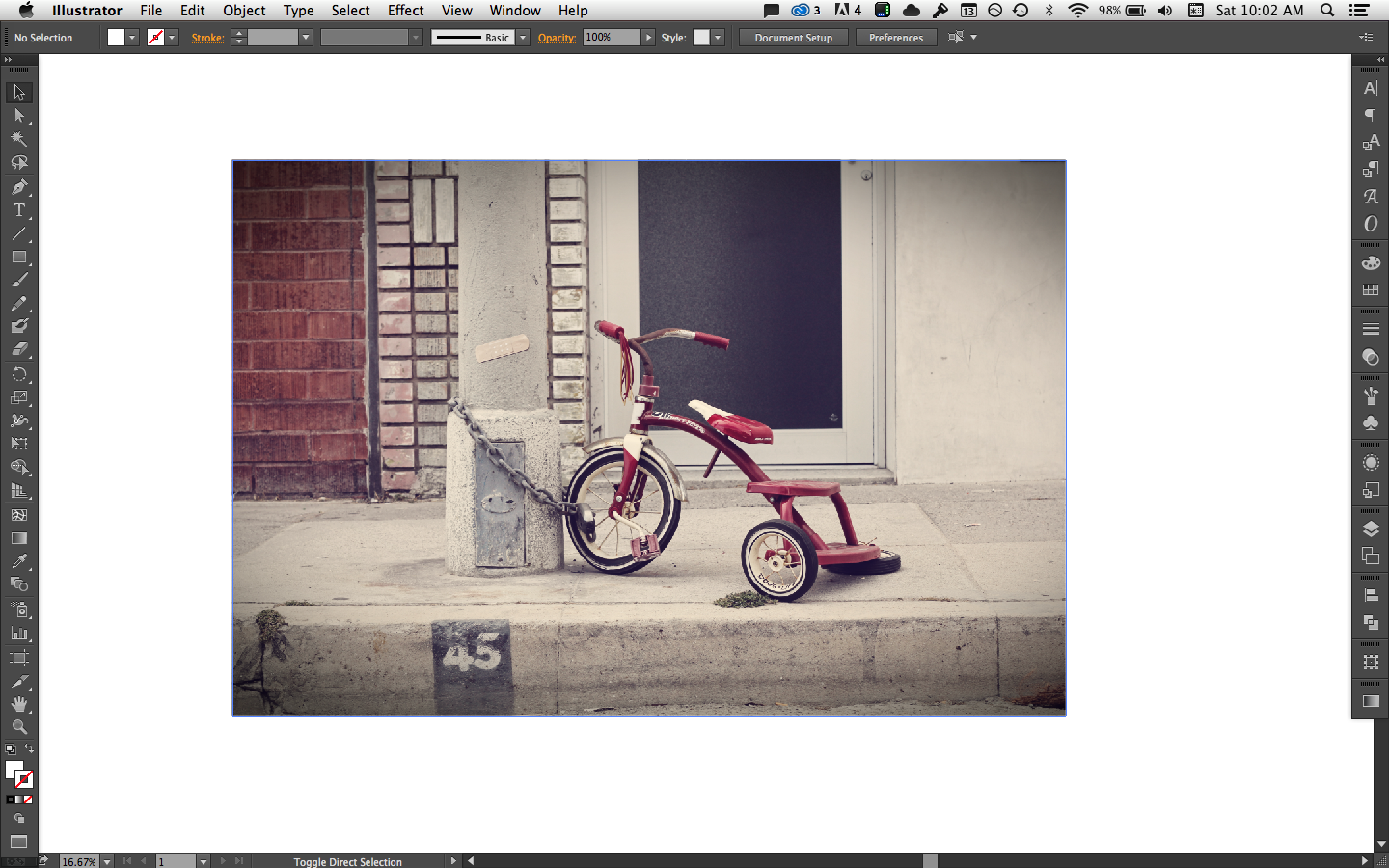
Blurring photos in Illustrator is pretty similar to Photoshop. With the image opened or placed inside of Illustrator, select the image on the canvas and choose Effect > Blur > Gaussian Blur.
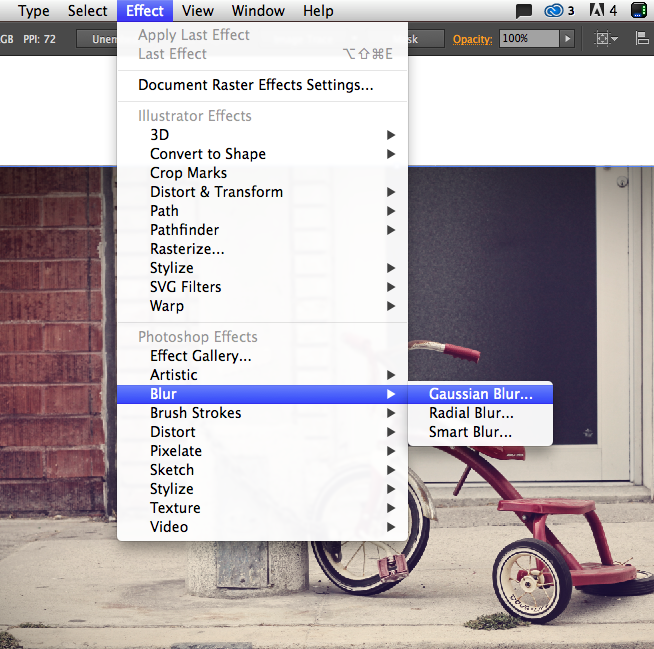
This gives us a similar dialog for adjusting the blur radius. Set it to 50 and that's it!
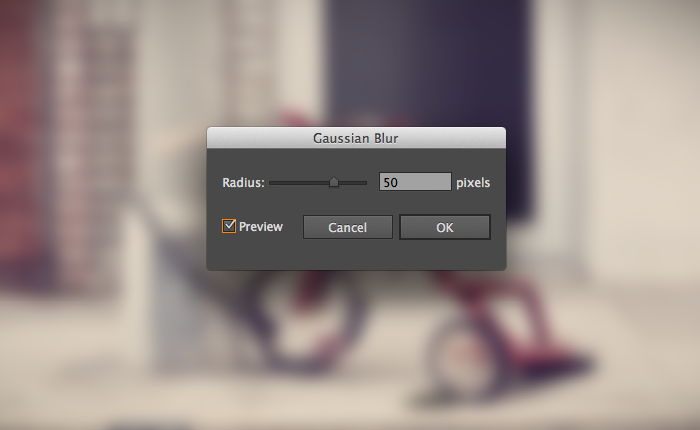
Unlike photoshop, these objects are pretty smart by default, in fact, you can't destroy any pixels at all in Illustrator since everything's all vectory-smooth and such.
If you'd like to go back and adjust the blur radius, make sure the Appearance panel is showing (Window > Appearance), and double click, Gaussian Blur. This will give you the ability to make adjustments.
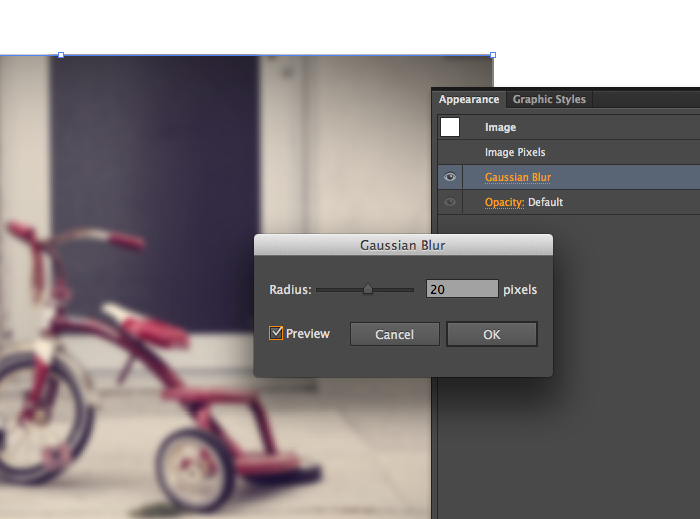
That's it, you're now a pro-photo blurrer by way of Illustrator.
Blurry Images in Sketch
Sketch makes it pretty easy to add a Gaussian Blur. Once the image is on the canvas, select it.
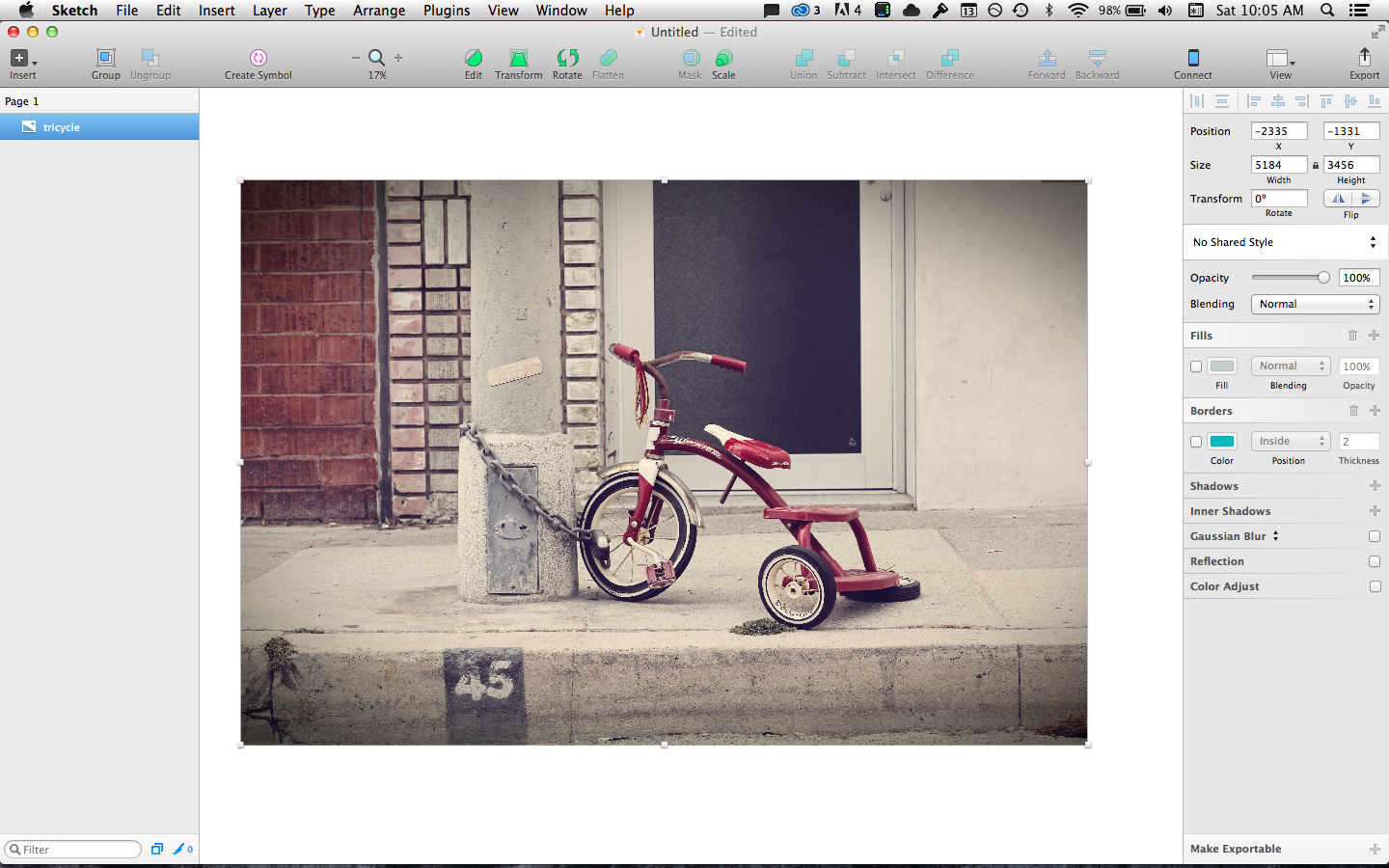
See that checkbox over there on the right that says Gaussian Blur? Check it and add your blur amount. Boom, done.
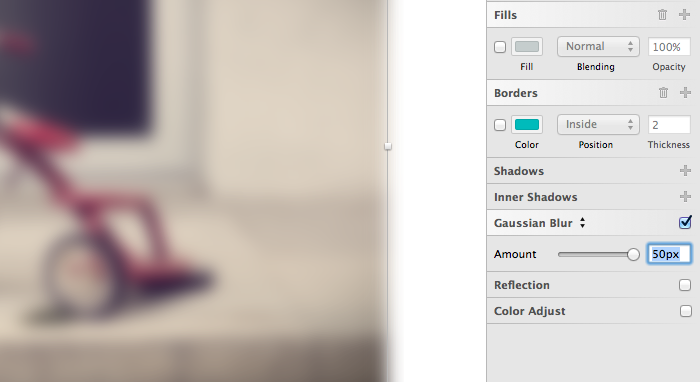
Another way to blur an image in Sketch, is by applying a background blur to an object in the foreground. Background Blur is the jam. It works great for photos, but also works with anything beneath the object as well, text, vector objects, you name it.
Hit R to select the rectangle tool and draw a shape on top of the image.
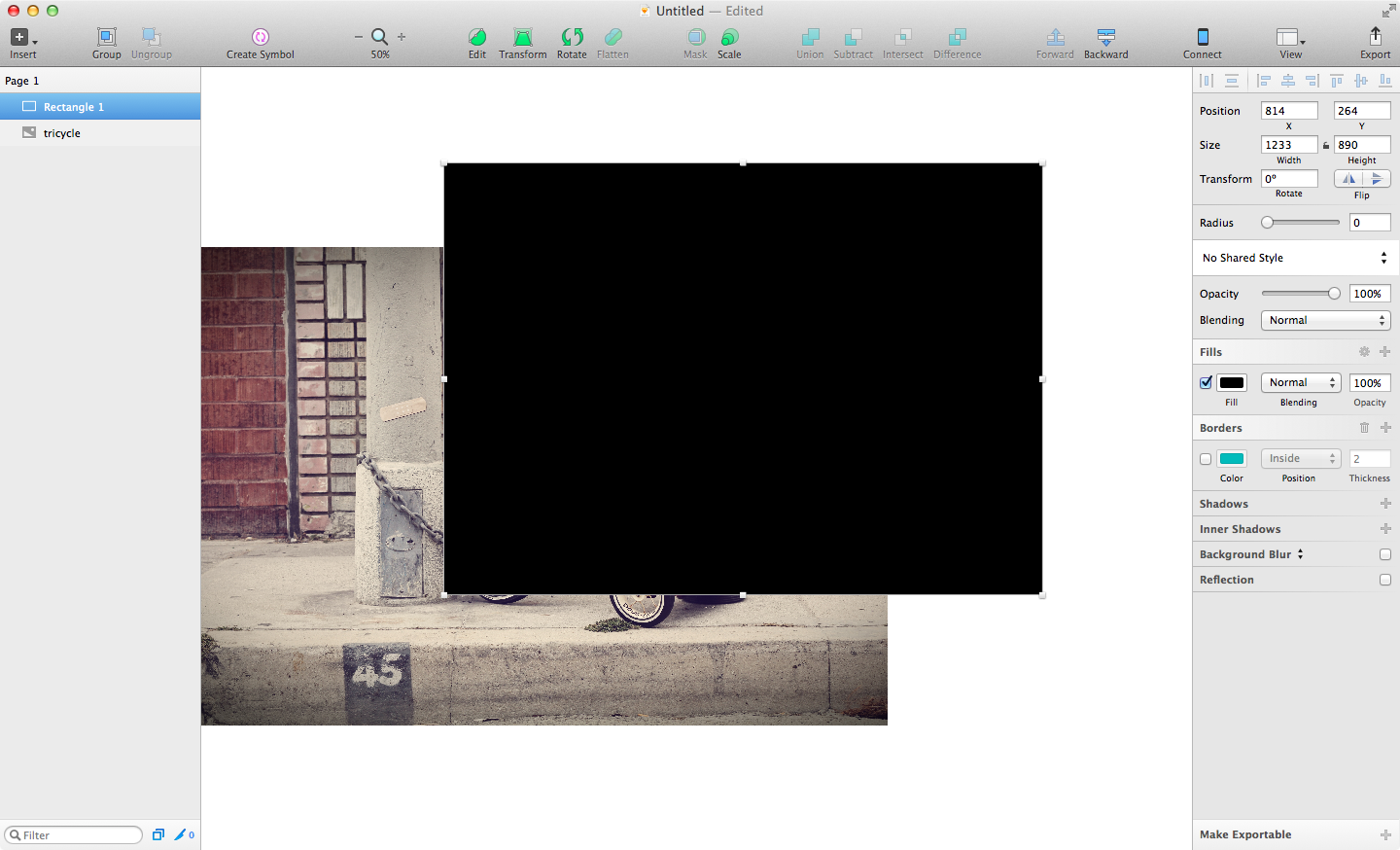
With the shape selected, look on the right and click on the Gaussian Blur text label. This will open a select box where you can choose Background Blur. Change the Fill to 20% or so to see it take effect.
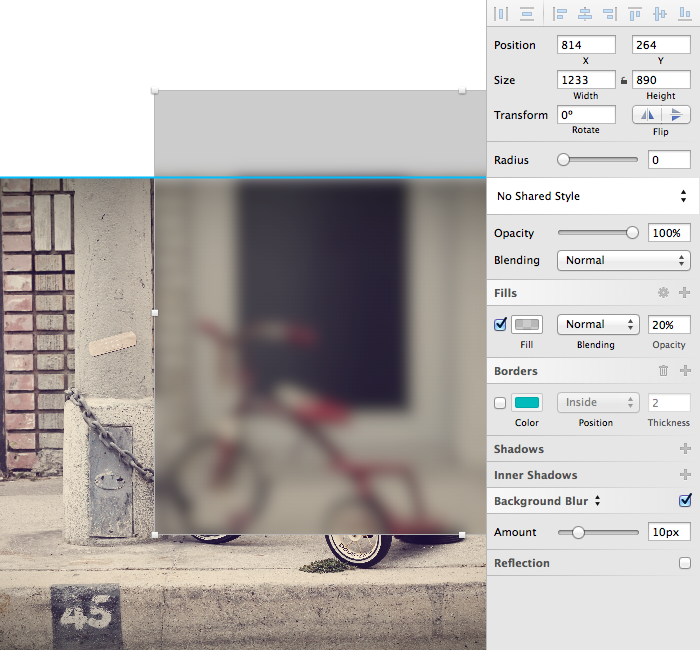
Recap
There you have it - several different ways to blur an image using a number of different tools. Each method has its own pros and cons, depending on the context. Choose what's best for you and go for it.